
Software
The Step & Repeat feature in VersaWorks allows you to fill a specified area with rows and columns of duplicated images. Each row or column can have its position shifted from the previous duplicates, creating a unique pattern. This feature is perfect for producing wall coverings and textile printing, or any application that involves patterns.
Click Mill Software – Milling without 3D Data
Click Mill software is included with every MDX-40A, and is a fantastic utility that makes it easy to do simple milling tasks and create simple parts without the need for CAD geometry.
Prevent Mottling by Updating to VersaWorks 4.43
Mottling can cause quite an issue – if you let it. Fortunately, with Roland@NET, help is just a click away.
Keeping Your Image Intact Through the Workflow
If you are experiencing disappearing images, it’s very likely that somewhere along the way a link was broken.
High-Volume Production Made Easy with VersaWorks
Ever run into the limit of 250 copies in VersaWorks? This little obstacle can be easily overcome by adding the same job twice to Queue A or Queue B and nesting both instances of the same job. Once nested, double-click on the “Nest” and enter 250 copies for each instance (of the same file) in the queue. You now have 500 copies of the same object. It’s that simple!
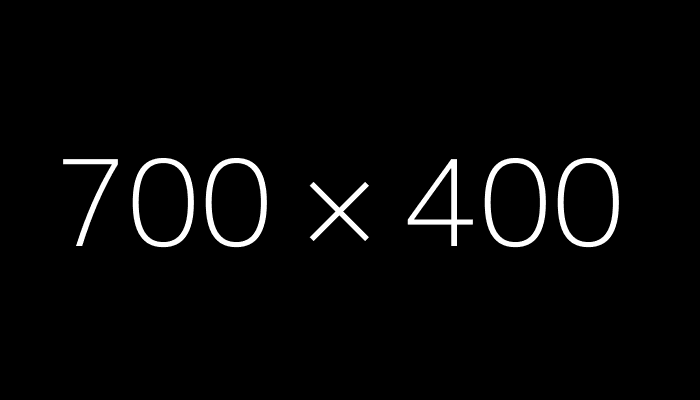
Simplificación de Archivos con Múltiples Trayectorias de Corte
Lidiar con archivos que tienen múltiples trayectorias de corte no tiene que ser una pesadilla.
How to View Curved Text and Other Effects in CutStudio
Curved text is a must have when doing sports or any other type of apparel appliqués. So if your text effects in Adobe® Illustrator®, such as curves, are not properly displaying in the CutStudio plug-in window, try “expanding” the text to get the desired effect. This can be done by highlighting the graphic and choosing “Object/Expand” or “Object/Expand Appearance” in order to turn the text into vector lines that can be understood by the CutStudio software plug-in. This works with just about any effect that does not register in the plug-in window. Once it displays correctly, all that is left is to output the job to the cutter!
Select the CustomCUT in VersaWorks for Letter Perfect Registration
Have you ever wondered if there was a way to improve registration of printing and cutting when producing small decals? Well, it turns out that there is. It’s a bit hidden in VersaWorks™ , but with CustomCUT, you are able to setup segments between printing and cutting that improve registration, especially when dealing with small objects in high quantities.