On December 7th, Pantone announced its 2024 color of the year - the recently released “Peach Fuzz.” This new addition to the Pantone color library is described as “a soft peach-beige that the company of color aficionados says is meant to embody "our desire to nurture ourselves and others."
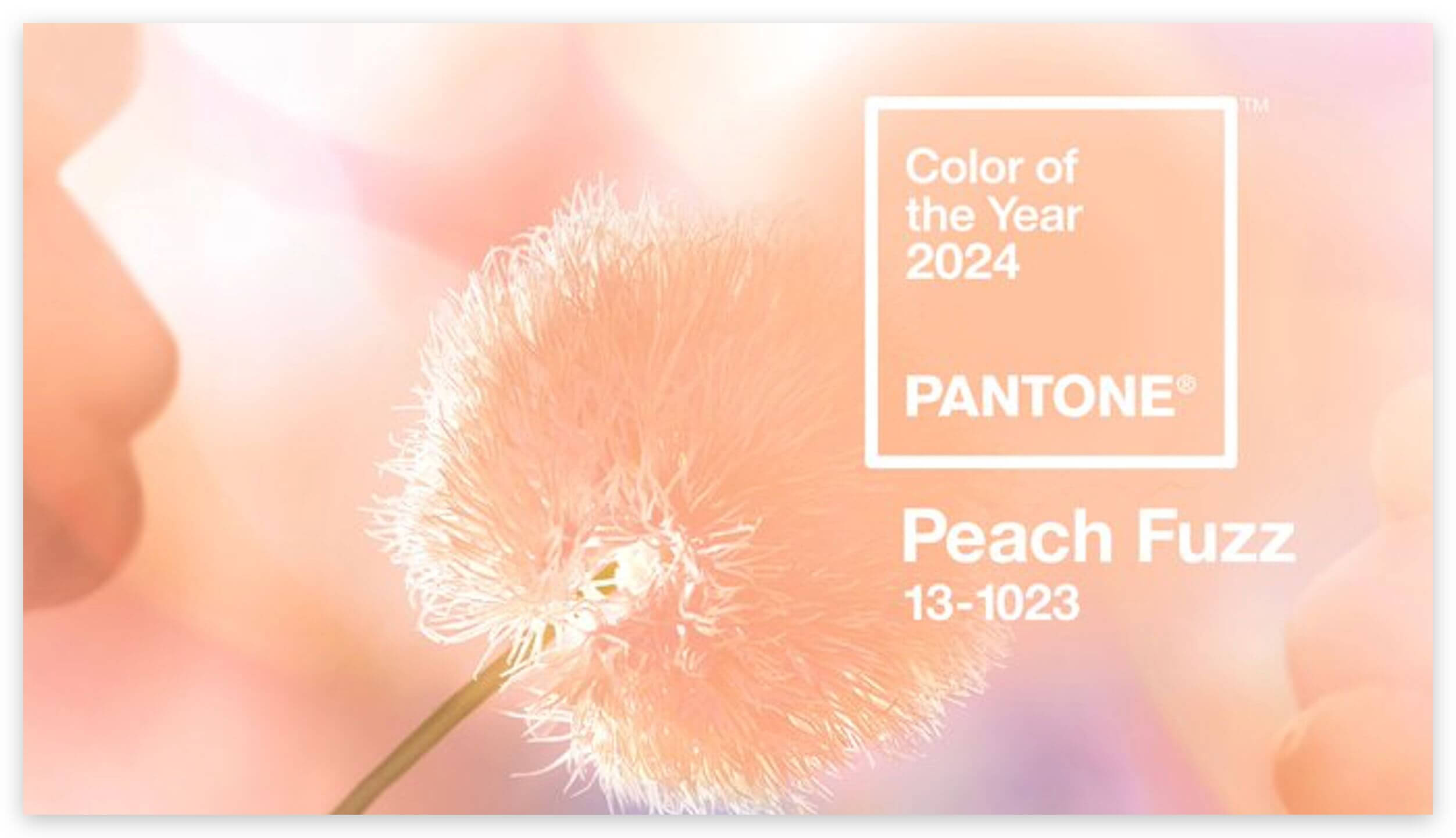
You might be wondering why this is important. Well, we at Roland DGA, and even more importantly, the customers that use Roland DG printers, take color and color-matching very seriously.
While I'm not sure exactly when Peach Fuzz will be ready for download and added into one of Pantone's many color libraries, it's important to note that with our LG and MG series printers loaded with EUV-5 inks (including gamut-expanding Orange and Red), we will be ready to match PANTONE 13-1023 (Peach Fuzz).
Roland DG introduced its EUV5 inks with CMYK OrRe several years ago, and we have seen amazing success. These are well-balanced, high-quality UV inks that combine attractive color expression with outstanding media capability and environmental safety.
What does that actually mean? It means they “pop” - and pop in color translates to incredible vibrancy and highly accurate color matching.
We are excited to say that with the Roland EUV-5 CMYKOrReGlWh inks, our UV printers can match up to 88.85% of the Pantone Library…and I am sure we can match the new Peach Fuzz.
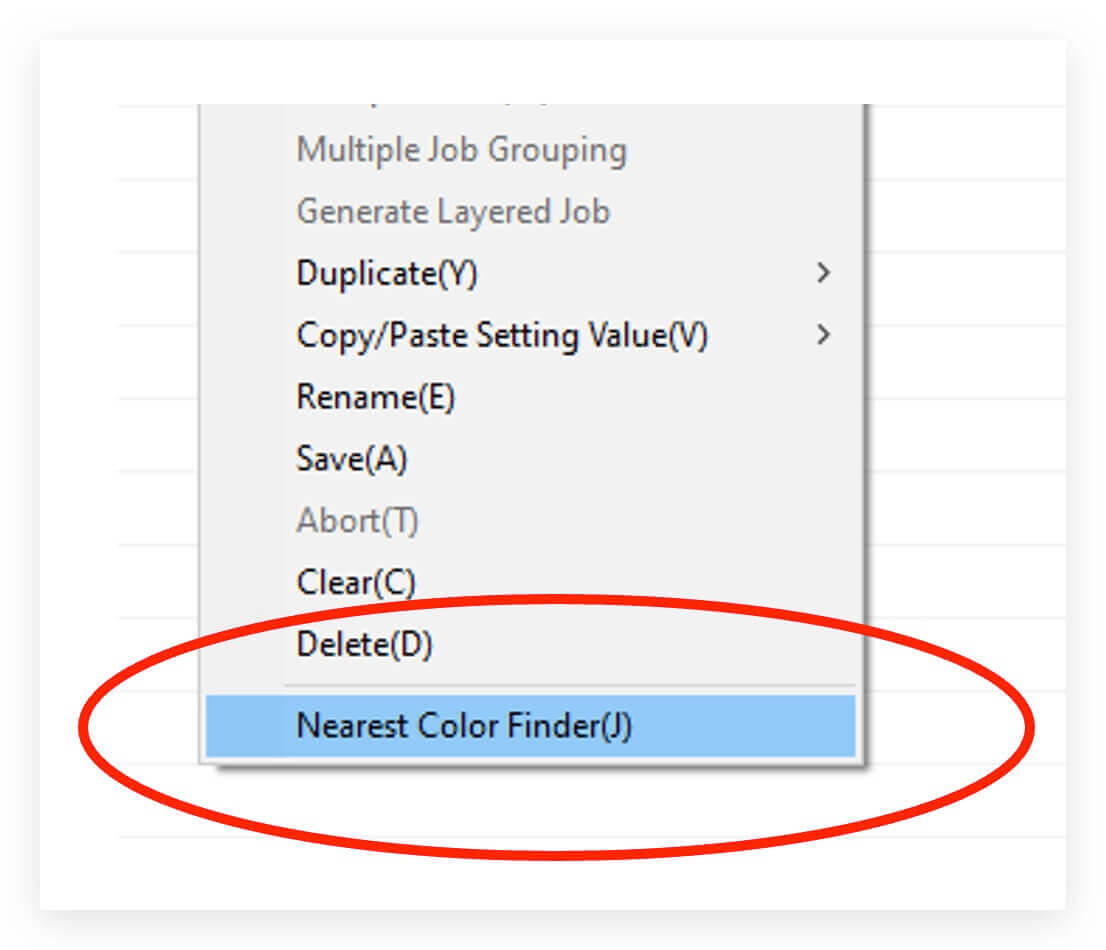
So, the logical question you might be asking yourself now is, “what is the easiest way to match a Pantone color?”
The answer is, inside VersaWorks, there's a great tool - the Nearest Color Finder (J) - that makes Pantone color matching a breeze!
Simply right-clicking on a job that has a Pantone Color in it and following a few easy steps will help you Print and Identify that “Best Color Match.”
Here's an abbreviated look at the process:
Step 1Right-click on Nearest Color Finder and Select (1) of the Pantone Colors.
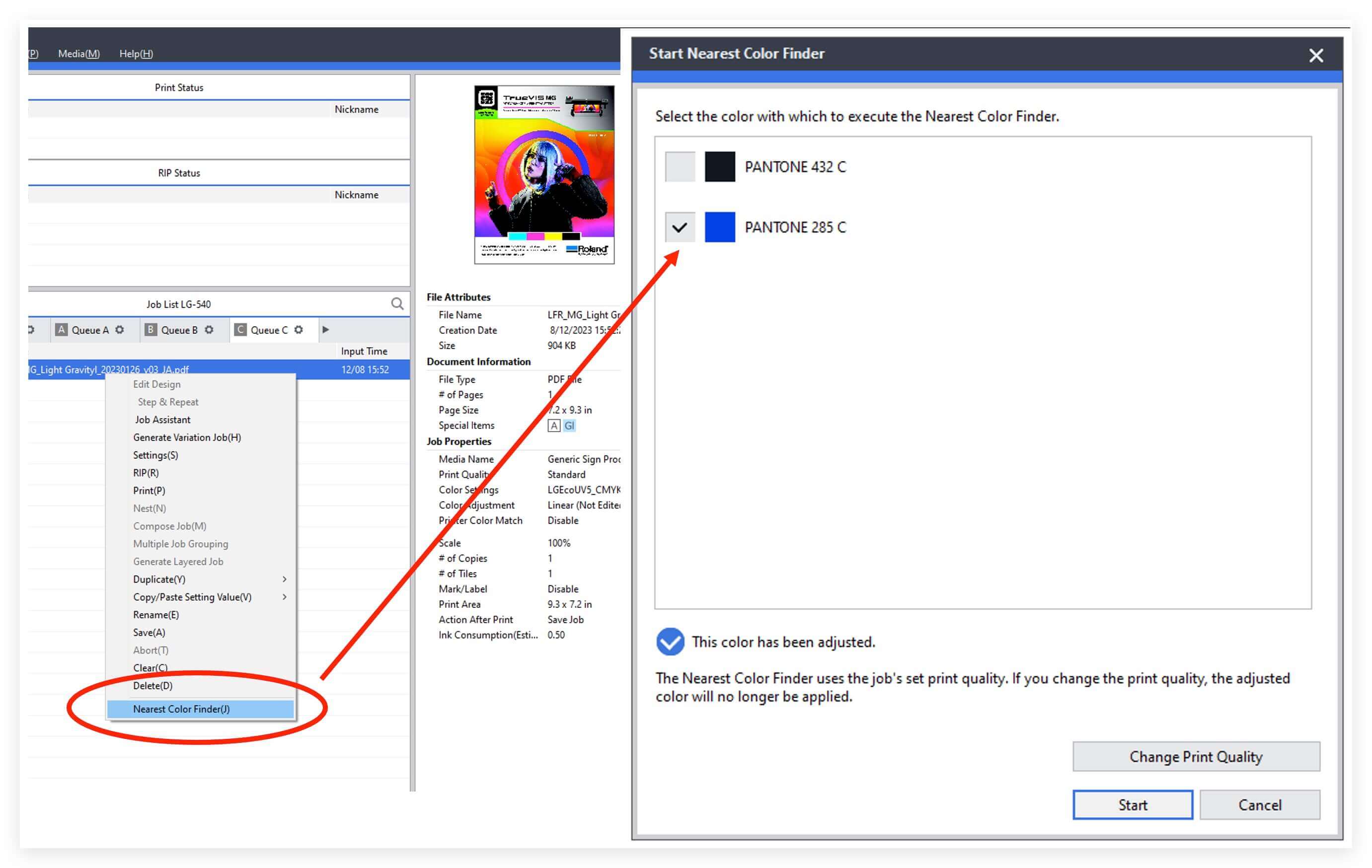 Step 2
Step 2
Select Change Print Quality and set the Print Mode desired.
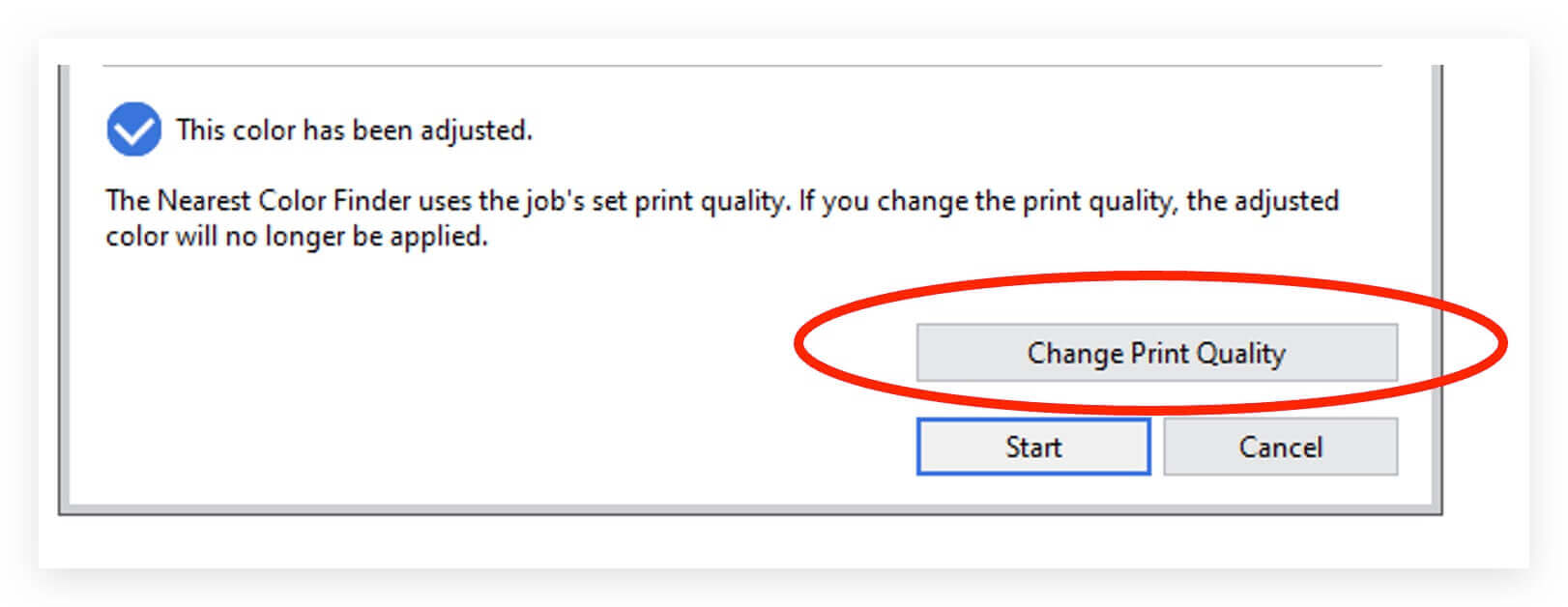 Step 3
Step 3
Lastly… click Start to Print, Review the Output and Select the best color match.
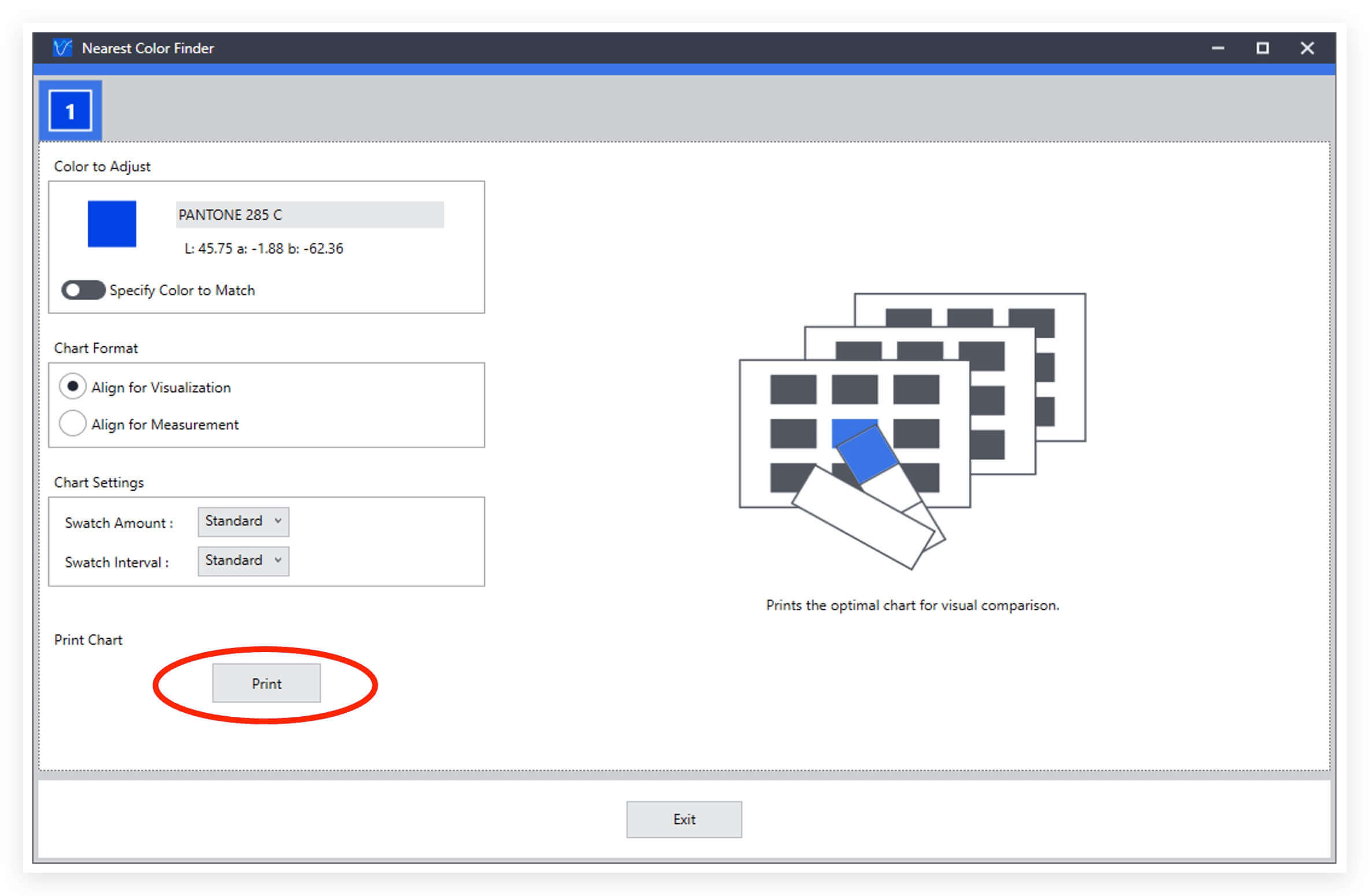
The process outlined above is simple and quick - it will even allow you save the best match in your Pantone Color Library.


