Recently, when switching back and forth from printing queues while working on some test files that I needed to print, I used a great VersaWorks 6 feature – Copy/Paste Setting Value (V) – that I wanted to point out to other Roland DG users. This convenient feature, which allows you to “Save the Printer Settings” for future use, is an incredibly helpful tool for those who are applying a lot of similar tasks or attributes to jobs, such as Special Effects, Multiple Overprints, Print-Cut Settings, Printing Marks, and even Color Adjustments. It’s ideal for minimizing the number of “clicks” required to create perfect duplicates of such attributes and apply them to another job.
But wait, there’s an even cooler aspect to Copy/Paste Setting Value (V) feature. You can even use this shortcut to copy the attributes from one Queue to another Queue in that printer family. For example, let’s say I am using “Queue A” for testing one job and “Queue B” for testing another job, but I want the two different jobs to have the same types of printing parameters. Because each job has several duplicates in the Job Grouping, I want to ensure that both jobs printed similarly. Use of the Copy/Paste Value (V) feature enables me to save the settings and apply them to the different job in the different Queue.
Here's how the process works:
Step 1 (Queue A)
Inside Roland VersaWorks, when you right-click on a job, select the Copy/Paste Setting Value (V).
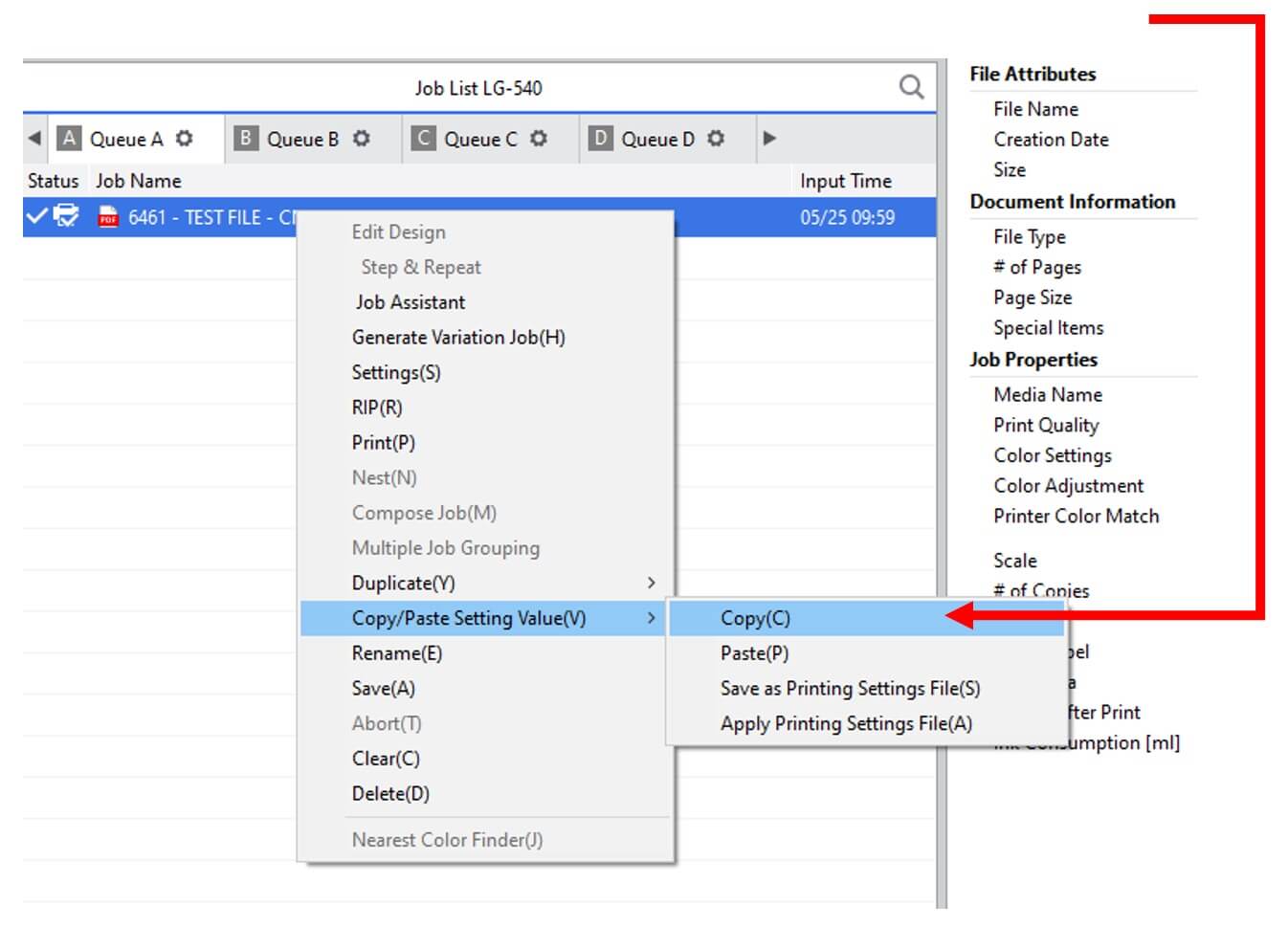
Step 2 (Queue B)
Right-click on the job in Queue B, select the Copy/Paste Setting Value (V).
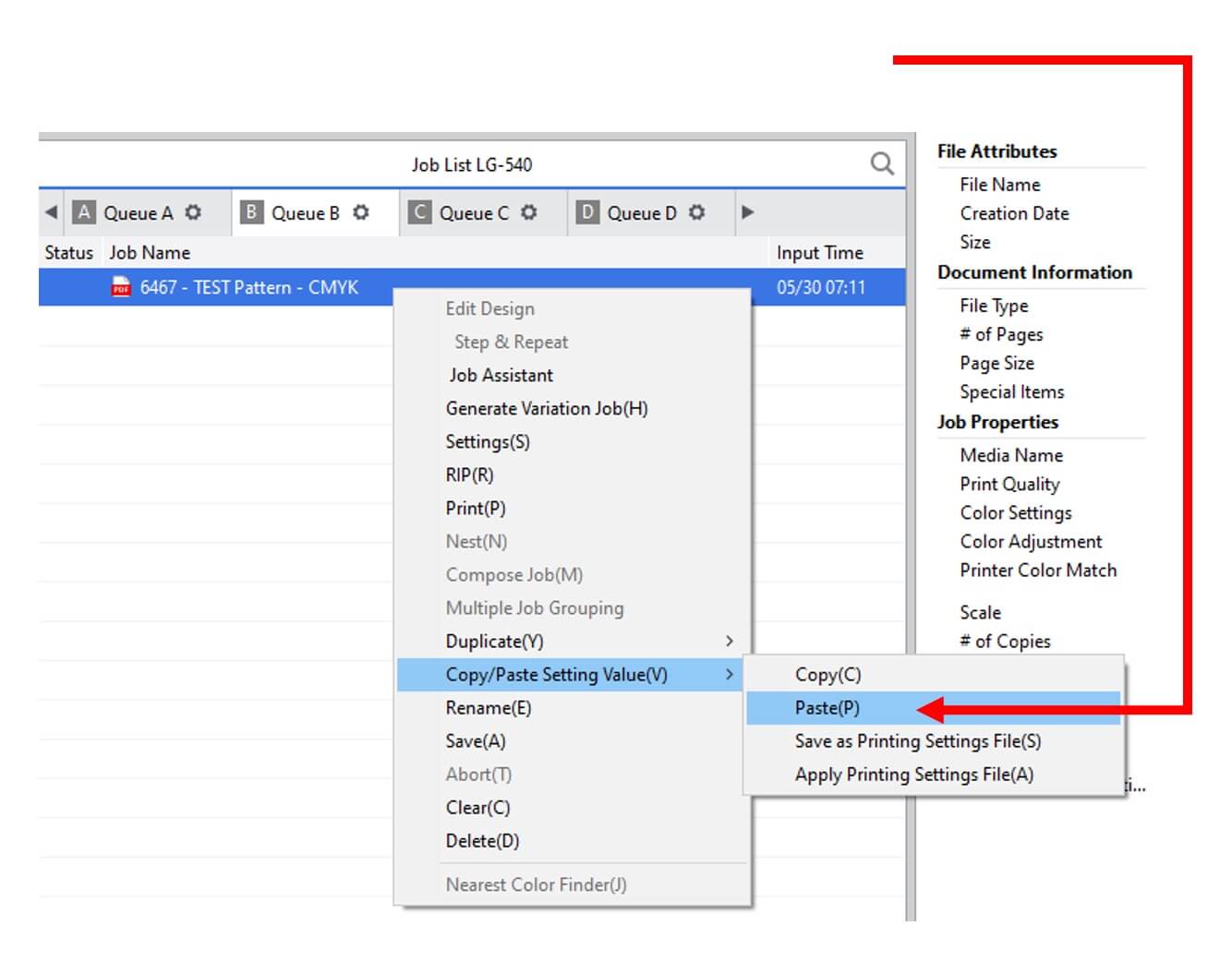
Step 3 (Saving)
Lastly, if you want to “save” the settings for future use, select “Save as Printing Settings File (S).”
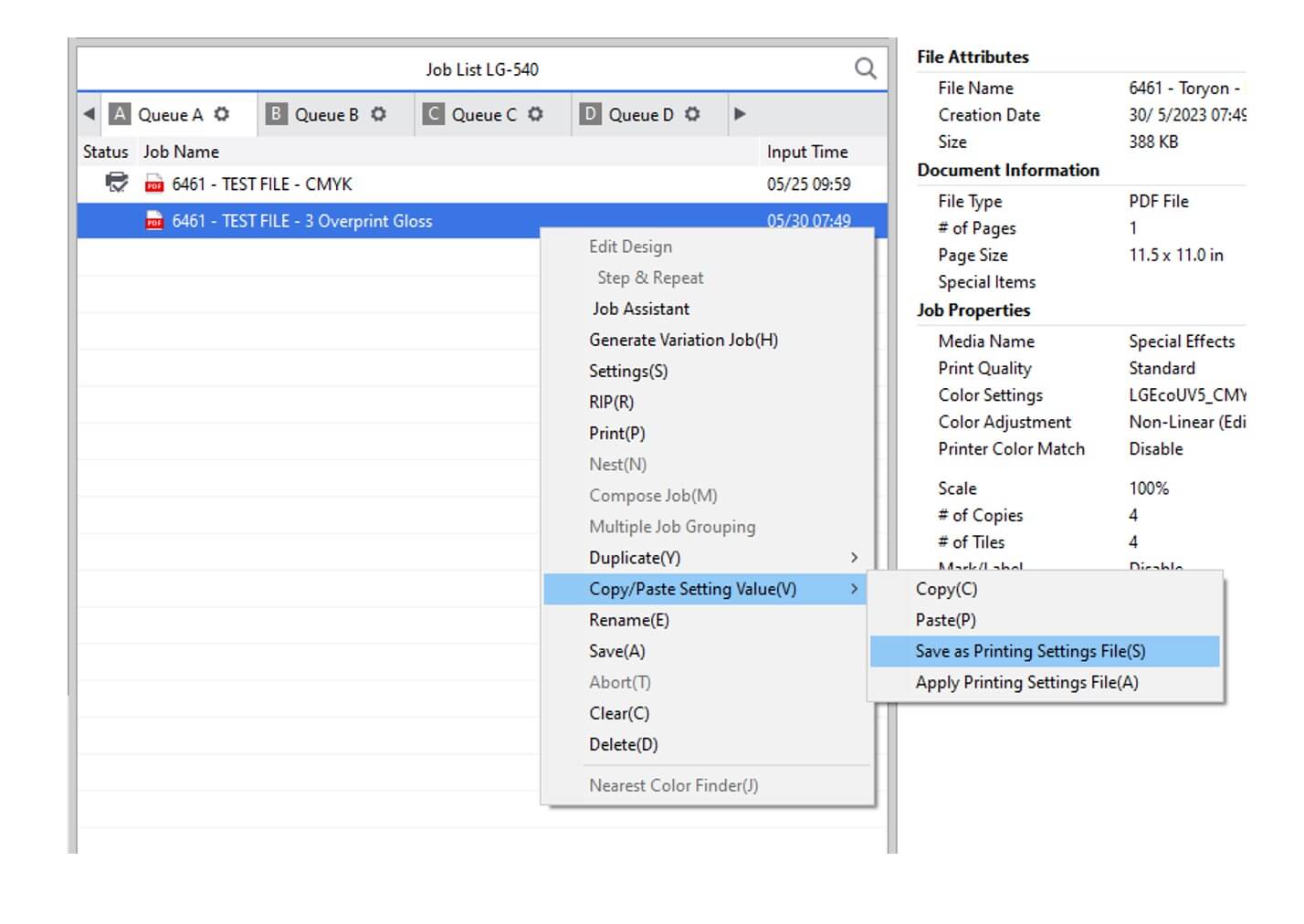
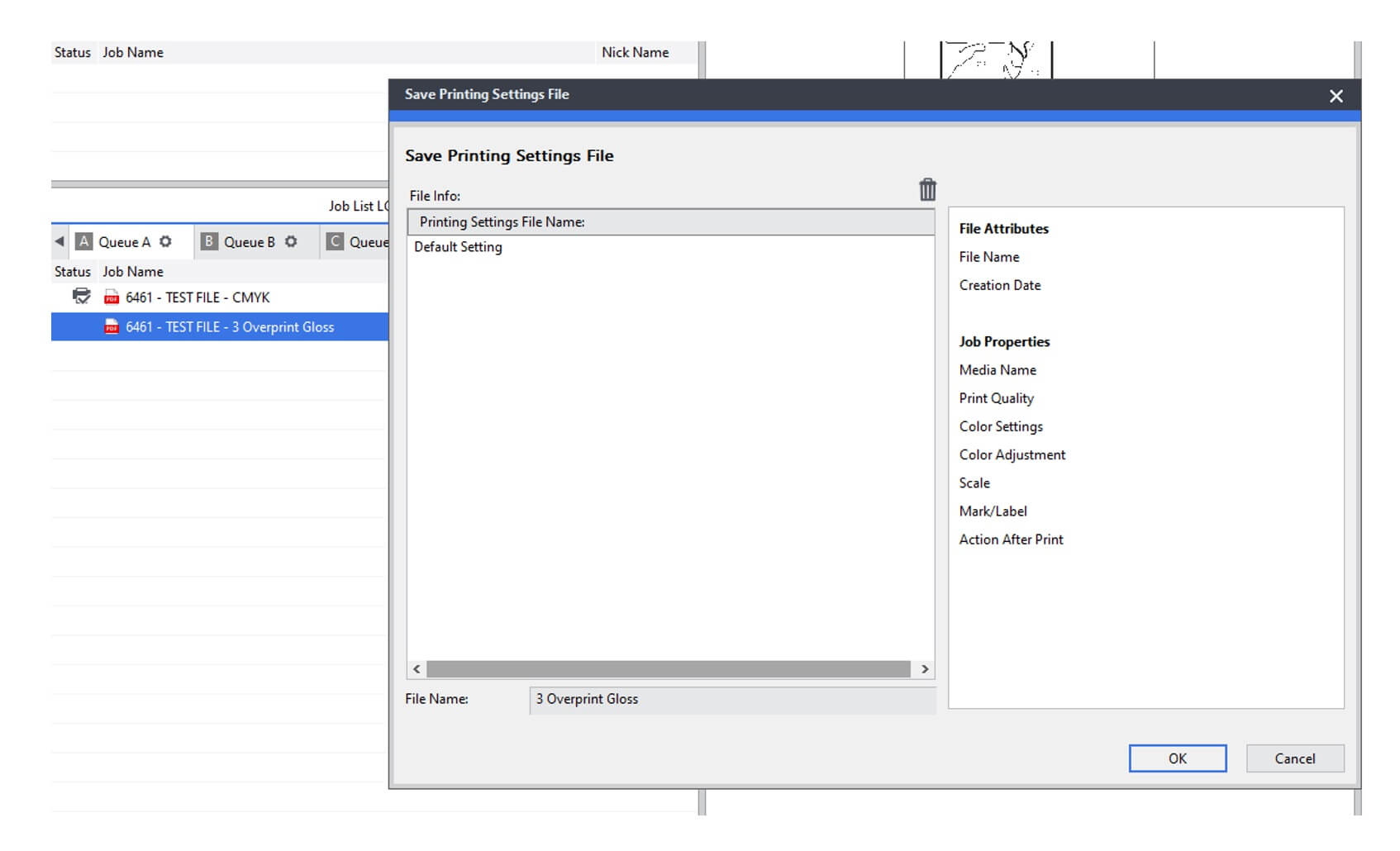
I hope this information proves useful to you for your future print projects.


