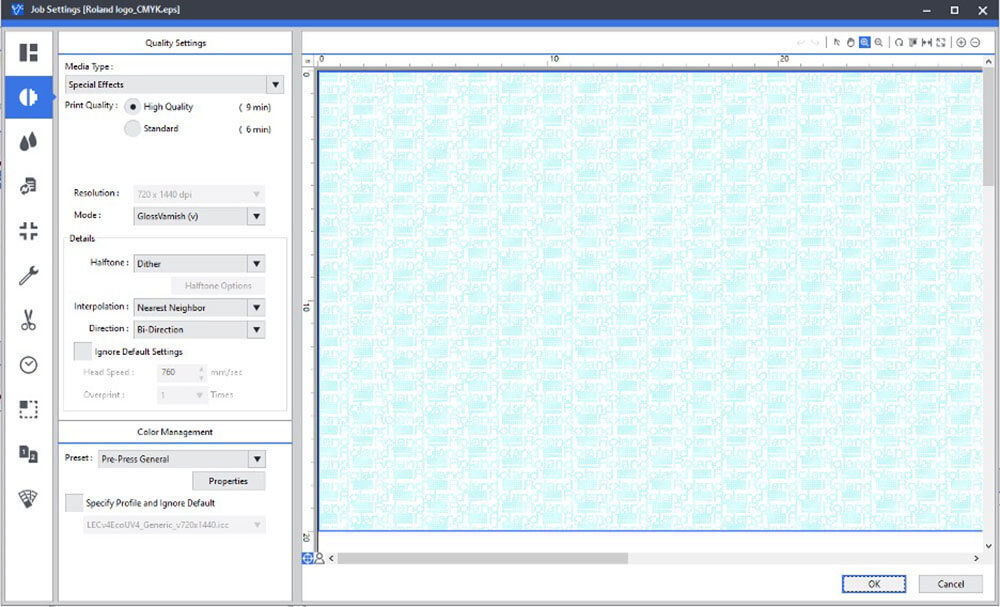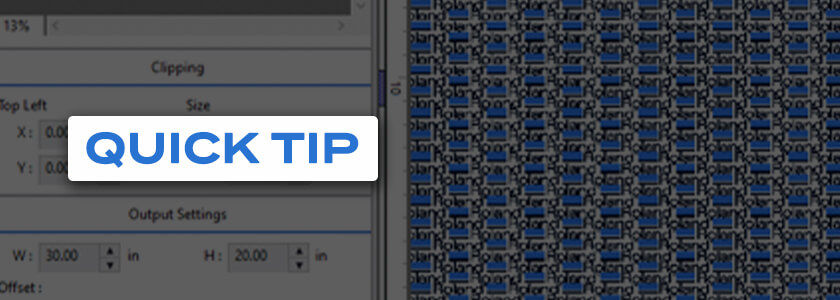by Jay Roberts, Roland DGA Product Manager - UV Printers
Sometimes you run across features that are just plain cool …Roland DG’s Step & Repeat function in VersaWorks 6.0 is one of those features. When you add a job, this useful tool enables you to Step & Repeat it, easily and efficiently, with outstanding results.
Step 1
Right Click on a Job, click Step & Repeat
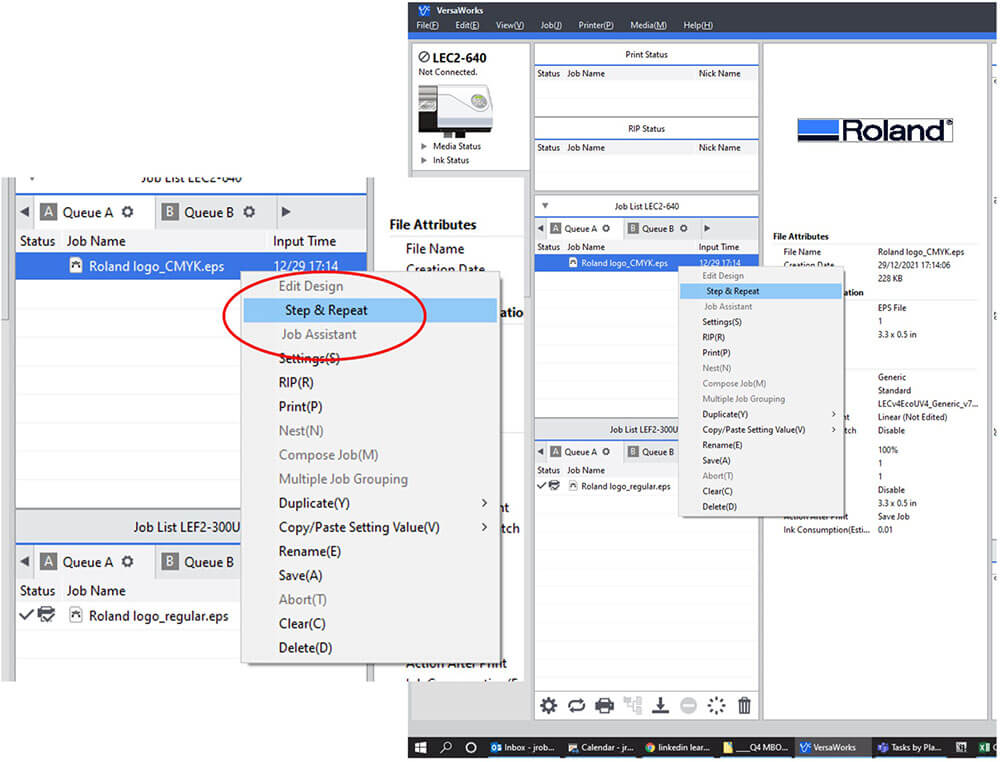
Step 2
When the Step & Repeat WINDOW opens, a variety of options are available to choose from like Sizing and other various Page Layout features.
- Graphic Size
- Indentation
- Page Set Up
- Offset X and Offset Y
- Normal Repeat (Horizontal and Vertical Repeat)
- Preview Quality
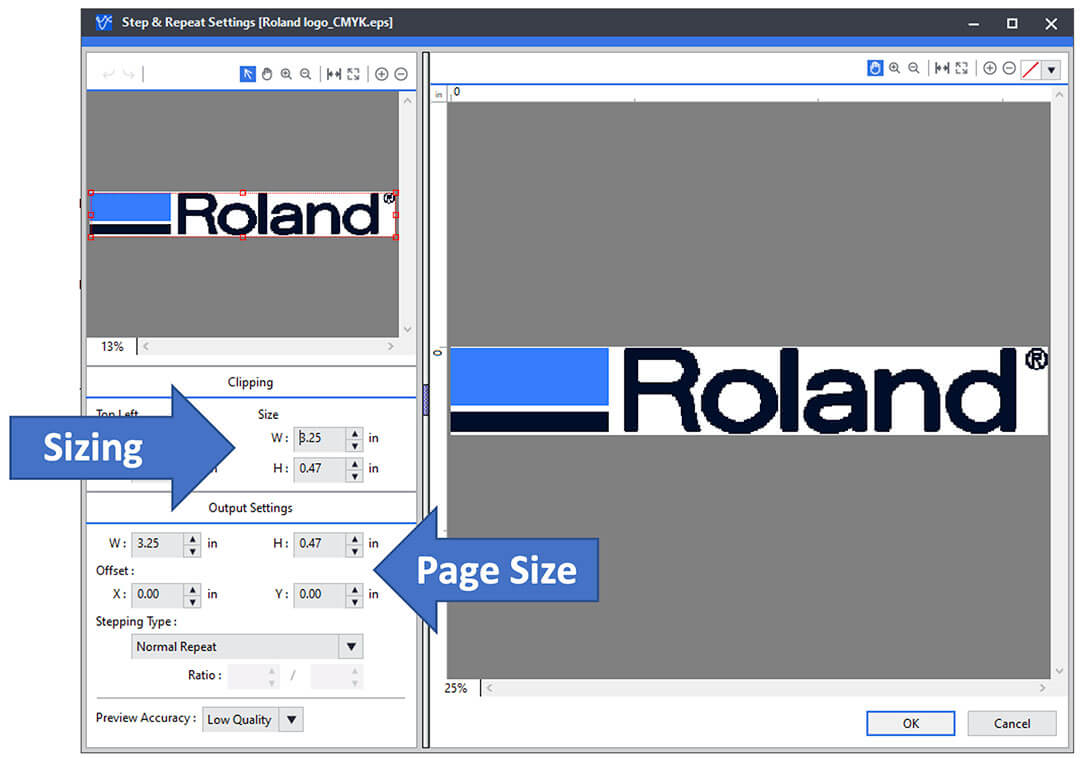
Step 3
The Step and Repeat Feature is available to create backgrounds or various effects. Using the Repeat Pull-Down Menu, a Normal, Horizontal or Vertical Repeat value is available.
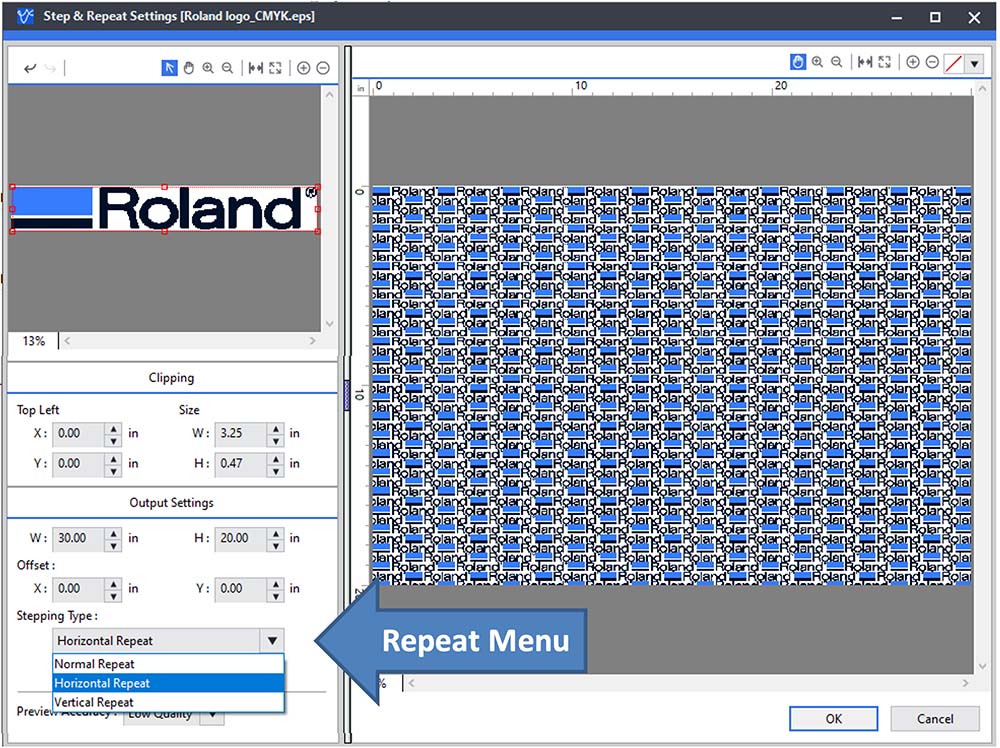
Step 4
Using the Ratio Tabs, we can create a variety of repeat graphics for a variety of different looks and prints.
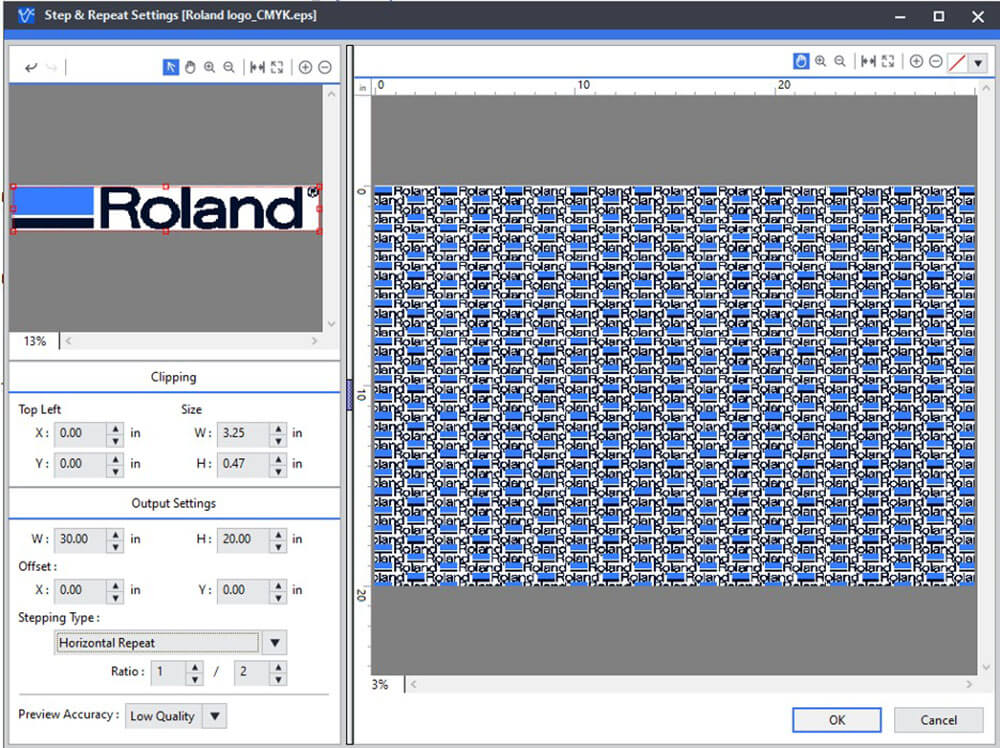
Step 5
Once you have finished the finished the Step & Repeat process, double click on the New Graphic and change the properties to Special Effects (or White) to change the print properties.