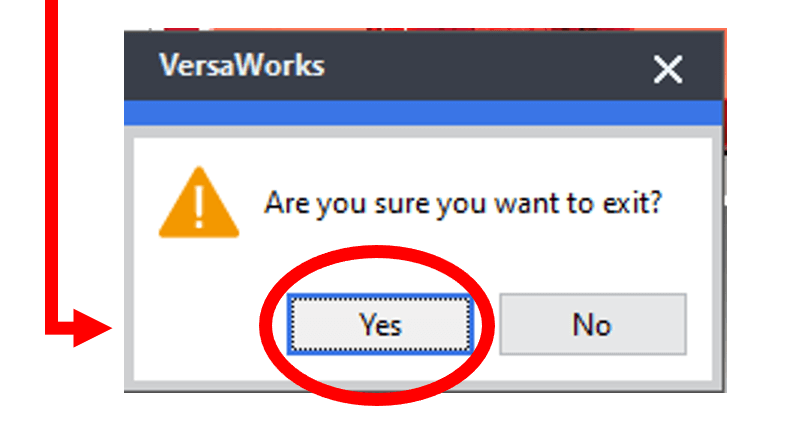Have you ever wondered why there are certain characters (in parenthesis) within VersaWorks? Inside VersaWorks, there are ( ) symbols that can be used as “quick keys” or short cuts to certain options. My co-worker, Garrett Smawley, introduced me to this and I love it. Let’s check out some really cool short cuts in VersaWorks that will save you time and effort.
Step 1:
Highlight a JOB
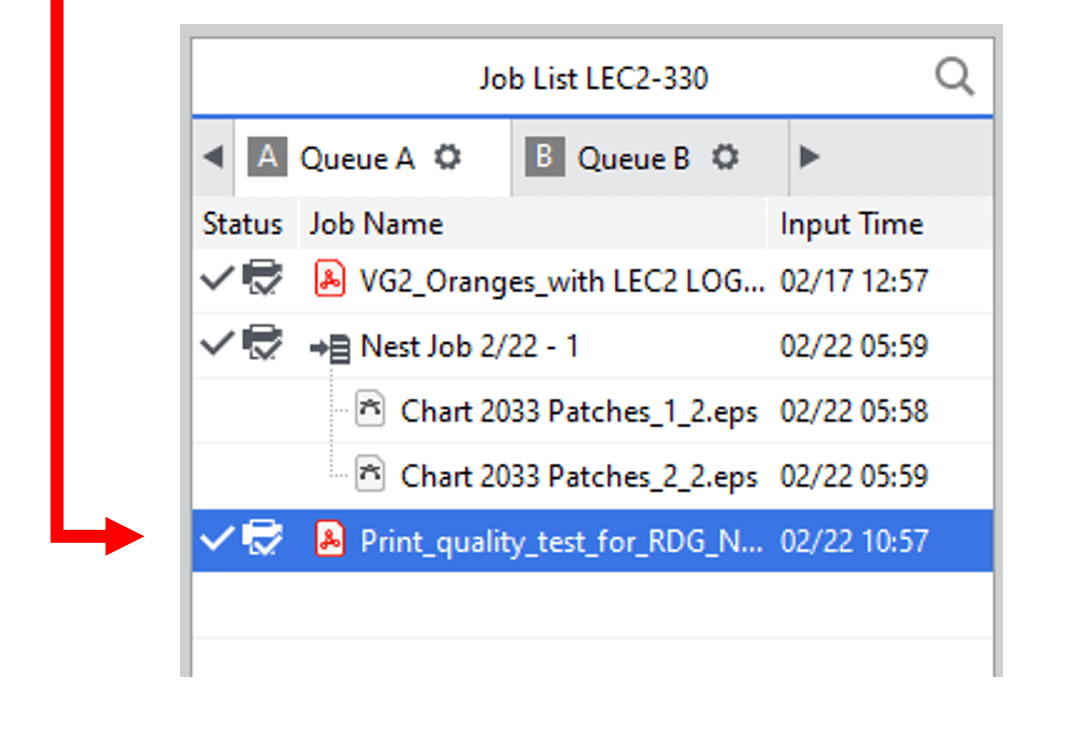
Step 2:
Right Click on that JOB
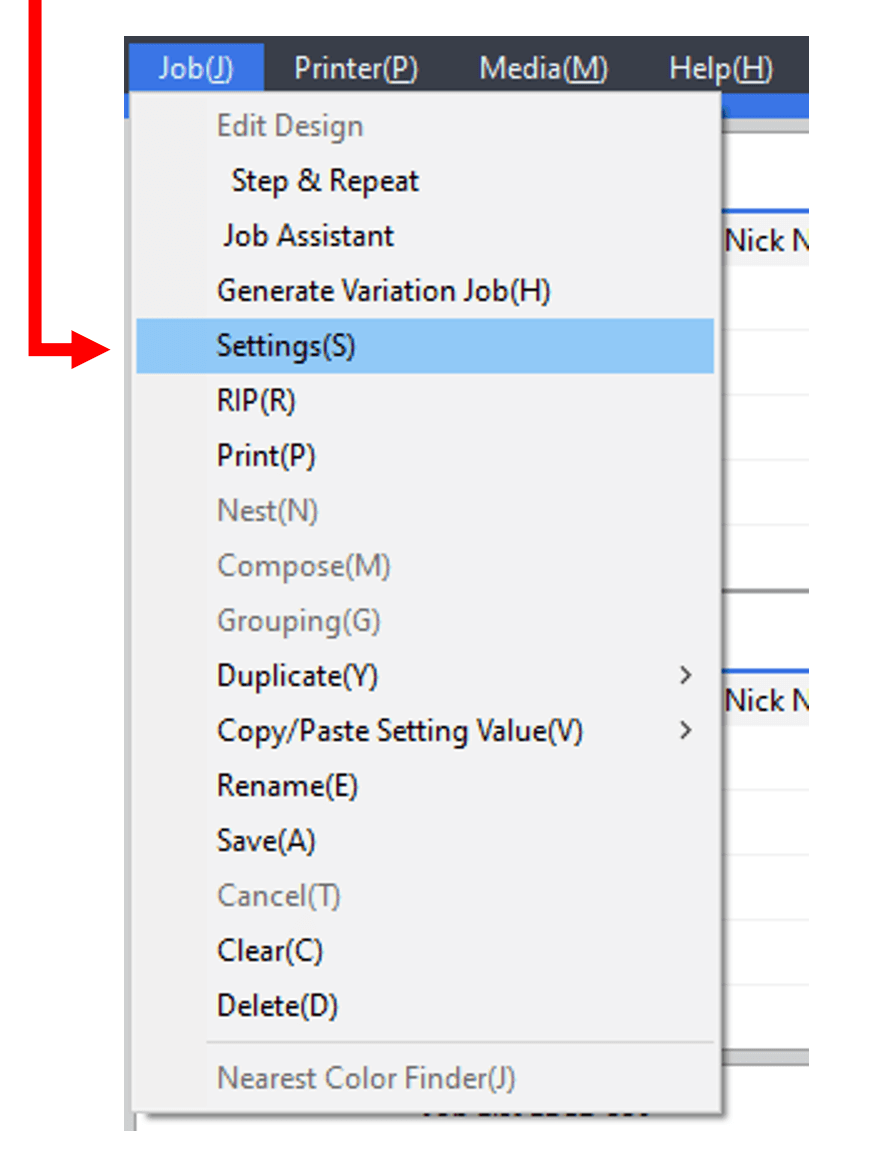
Now, you have two options,
Right Click on that JOB
- To scroll down to the Settings tab. or
- To tap the letter “S” on your keyboard and the Settings will automatically pop open.
Right-clicking in a given print queue will open a window with options and a corresponding window. Right click + any one of those letters will send that option.
Garrett’s favorite is to Right Click + P to quickly send the print job. (P)
Since learning about this convenient Quick Keys feature, it has become one of my favorites. While it’s not a newly added feature, but it’s certainly a useful one. Now, I find myself using it frequently. There is also another form of the short cuts that exists within VersaWorks: When you are in VersaWorks and you do NOT have a JOB highlighted, you can use the ALT tab + ( ) and the option desired will open up in the new window.
Let me illustrate the possibilities:
ALT + M will open the Media TAB
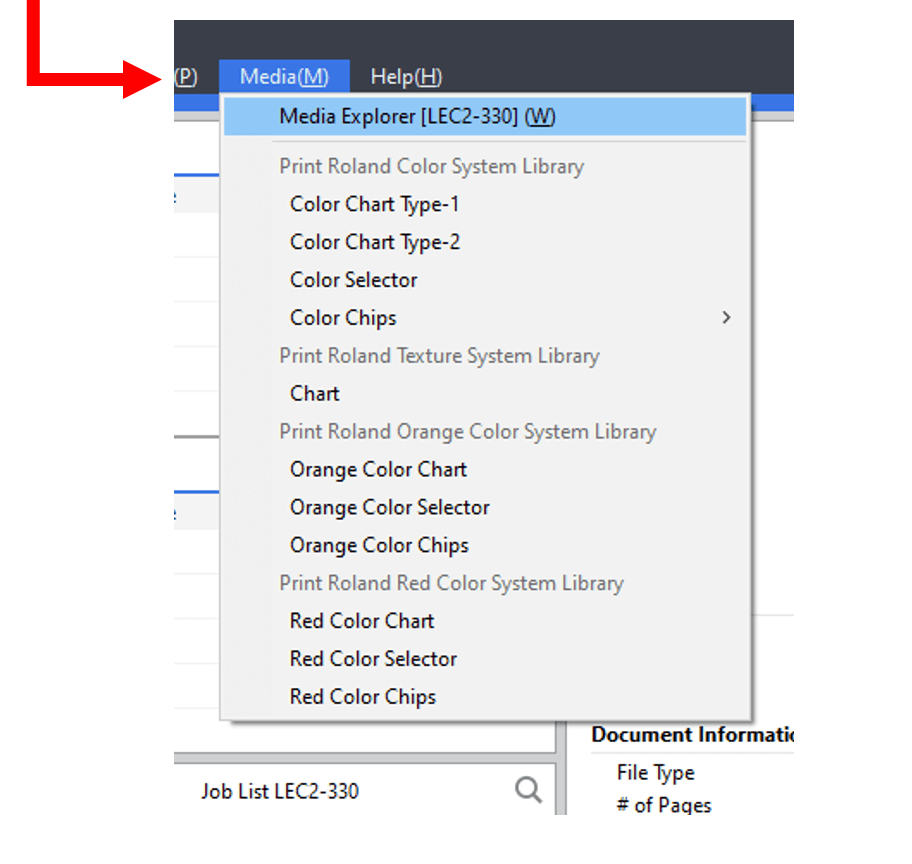
Now without doing anything else, Click on the W Key on your keyboard and the Media Explorer will open immediately
Click ALT (F), then immediately hit Enter and Enter.
Here’s another fan favorite:
Again…[ALT (F) + Enter + Enter]…Queue A automatically opens up and allows for a new job to be loaded.
So, whether you need to Rename a JOB [Highlight JOB + Right Click (E)], or simply open a job quickly, there are some really useful “short cuts” that are available in VersaWorks. I hope you get a chance to explore these options.
Make a great day, and for now: ALT (F) + X