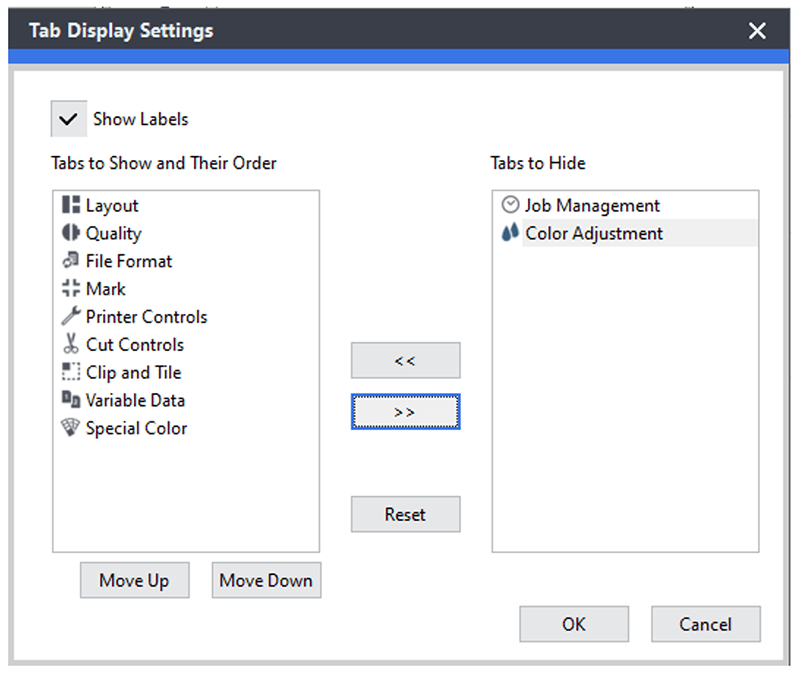by Scott Burgess, Roland DGA Imagination Center Manager - East Coast
With the new VersaWorks update to 6.14, you can now customize the tools in your Job Settings window.
Step 1. Open the Queue Properties for the Queue you would like to customize by clicking on the gear icon to the right of the Queue name (A, B, C, etc.).
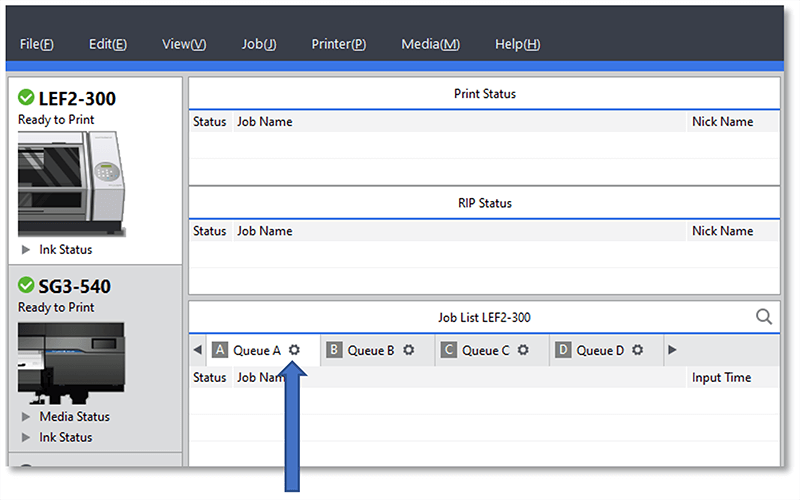
Step 2. At the bottom of the Queue Properties, you will see a new “Customize” tool. Click on that to open the dialog.
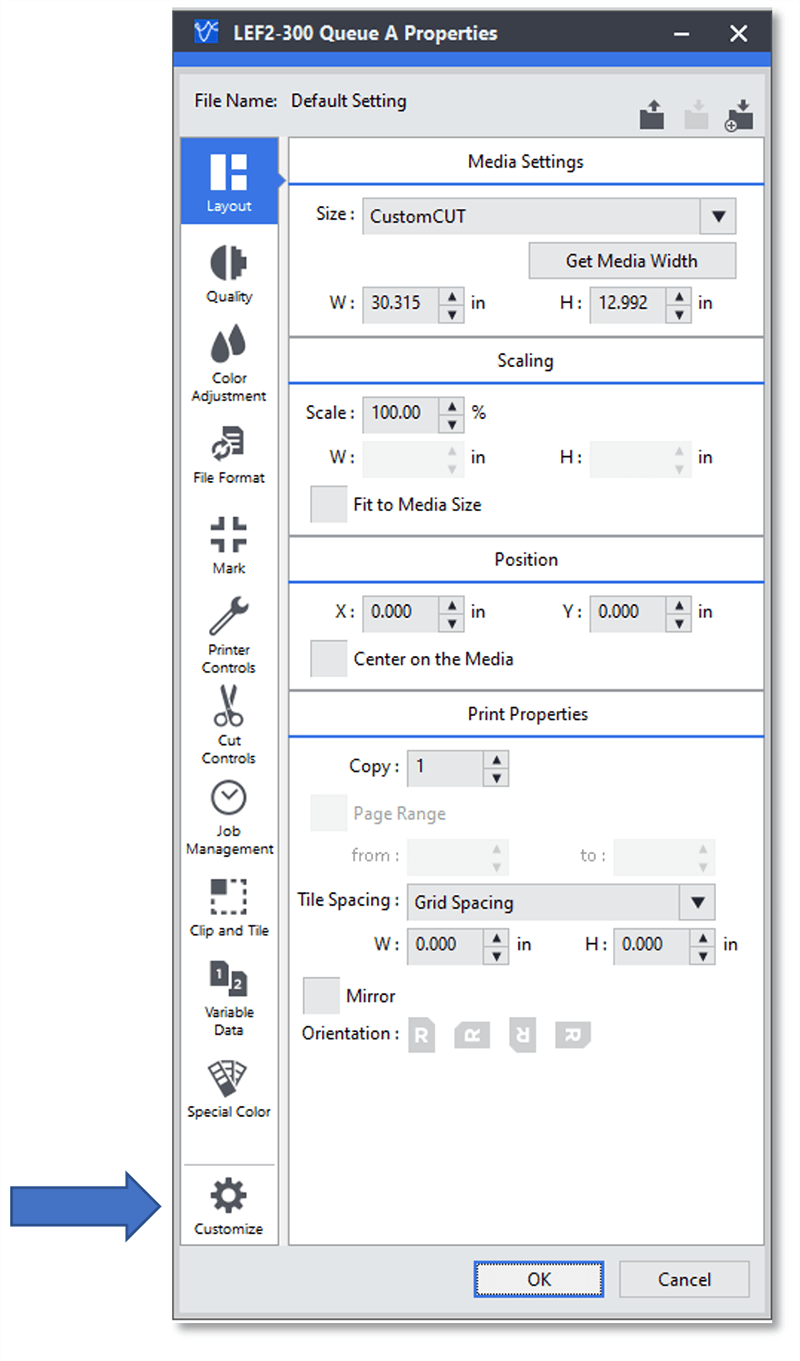
Step 3. In the Customize Dialog, move the tabs you wish to hide from the left column to the right column. You can also click on a tool tab and move it to a different location on the list. For example, if you want the “Quality” tab at the top, simply click on that tab and then use the arrow keys below to move it up or down.