With the advent of the VersaUV family and its incorporation of white ink and gloss layers, it has become increasingly important to understand how these colors are treated within VersaWorks. The most common issue encountered is the process of setting up files that take advantage of these added features on the LEC.
Hopefully by now, we all know how to create a Contour Cut line in our design applications and can effectively demonstrate that technique to our customers. Very simply, the designer should create a Spot Color in their design application and name that Spot Color “CutContour”, taking care to spell it properly and use upper case and lower case letters exactly as indicated. VersaWorks will then “see” that Spot Color and apply it as a cut line when outputting the print/cut job. Likewise, you can utilize Spot Colors to apply other VersaWorks features to your design, everything from “Perf” Cutting, to the Variable Data and Custom Colors like White and Gloss. Simply create a Spot Color indicating the specific color or feature you want to take advantage of and use it in your design. VersaWorks will recognize it and perform whatever function that Spot Color called for.
Keep in mind that the CutContour, RDG_WHITE and RDG_GLOSS are available as a Color Library located in the Swatch folder of VersaWorks and can be installed directly into either Illustrator or Corel. The following is a list of common Spot Colors and their associated functions in VersaWorks. Keep in mind that these are the preloaded colors with specific functions. You can always create your own Spot Colors for such tasks as remapping colors, or even use the Spot Color libraries such as the Roland DG Color System Library if you wish.
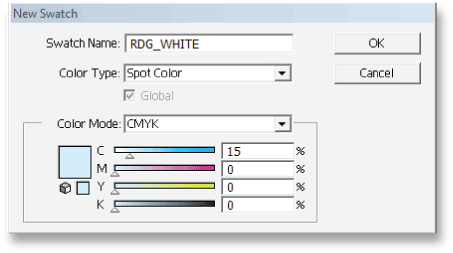
Illustrator Swatch Settings – create your own swatch or load the Roland DG swatch library from VersaWorks.
CutContour – Adding a hairline stroke using CutContour as the Spot Color around your design will tell VersaWorks that you have added a Cut Line. VersaWorks will cut this hairline instead of printing it.
PerfCutContour – Similar to CutContour, except adding this outline around your design will activate the Perf Cut feature in VersaWorks (found under the Cut Controls section of the Job Settings). The Perf Cut controls allow the user to set the depth of the perforated portion of the cut (how deep into the backing material the blade will cut) as well as the lengths of both the “normal” cut and the perforated cut segments.
RDG_WHITE – Filling a shape with this Spot Color will tell VersaWorks to print white in the selected areas (only applies to LEC-300 and XC-540W printers).
RDG_MetallicSilver – Filling a shape with this spot color will tell VersaWorks to print Metallic Silver ink in the selected areas (only applies to BN-20, VSi Series and XR-640 printers with metallic silver ink).
RDG_GLOSS – Filling a shape with this Spot Color will tell VersaWorks to print using the clear varnish ink (LEC-300 printers only).
VDP_XXXX – Use of the Spot Color beginning with “VDP_” indicates Variable Data. In these cases, the “XXXX” would be the specific name of the data involved. For example, “VDP_NAME” would represent a Variable Data field associated with names. The actual data to be printed would reside in an Excel spreadsheet under a column with the same name as the field (See VersaWorks Help for detailed instruction).

